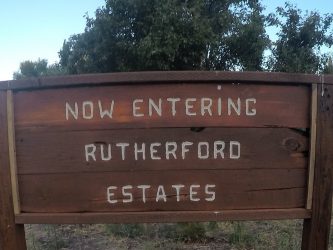Set Up RutherfordEstates.com E-mail on an Android Phone
Request a free [email protected] email address here.
The images used in this guide reflect Android OS 6.0.1 (Marshmallow).
Step 1
From your Android phone’s Home screen, go to Settings > Accounts > Add Account, and if necessary, choose the account type Email.
Step 2
Enter your e-mail address and password, and press Manual Setup.


Step 3
Choose IMAP Account.


Step 4
Enter the following incoming and outgoing server information and press Sign In when finished:
Incoming Server (A)
| Field | Entry |
|---|---|
| IMAP server | imap.1and1.com |
| Security type | SSL |
| Port | 993 |
Outgoing Server (B)
| Field | Entry |
|---|---|
| SMTP server | smtp.1and1.com |
| Security type | TLS |
| Port | 587 |
| Authentication required before sending e-mails | Checked |
| User name | Your full e-mail address |
| Password | Your e-mail address password |

Step 5
Optionally, you can change the Period to sync E-mail and Sync schedule. To continue, press Sign In.


Step 6
Set your Account name (optional) and the name that will be displayed in outgoing e-mails. It is suggested to use your e-mail address as the account name to differentiate it from any other e-mail accounts you may set up on your phone.
Finally, press Done to finish.

The setup is complete. Your phone should download and display your recent e-mails in your default application.