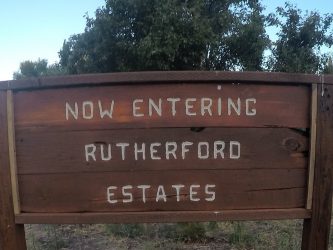Set Up RutherfordEstates E-mail on an iPad
Request a free [email protected] email address here.
The images used in the article below are based on the iOS 7.0 operating system.
Select Add Account from the Mail, Contacts, Calendars section. 
For the e-mail account type, select Other. 
Select Add Mail Account. 
Enter the required information:
| Field | Data |
|---|---|
| Name | This is the name that will be shown when others receive your e-mail |
| Address | Your full e-mail address |
| Password | The password for your RutherfordEstates.com account |
| Description | Your full e-mail address |
When you are finished, click the Next button.

Most likely, you will need to fill out the remaining mail server information:
| Field | Data |
|---|---|
| Incoming Mail Server Host Name | imap.1and1.com |
| Outgoing Mail Server Host Name | smtp.1and1.com |
| User Name | Your full e-mail address |
| Password | The password for your RutherfordEstates.com address |
Make sure that the account is set up as IMAP otherwise all e-mail will be downloaded to your iPad and you will not be able to view your e-mails from other devices.
When finished, click the Next button.

Once verified, you will be able to select which features of the 1&1 Mail Basic account you want to sync with the iPad. At the very least, you must sync Mail to get your e-mails on the iPad.
When finished, click the Save button.